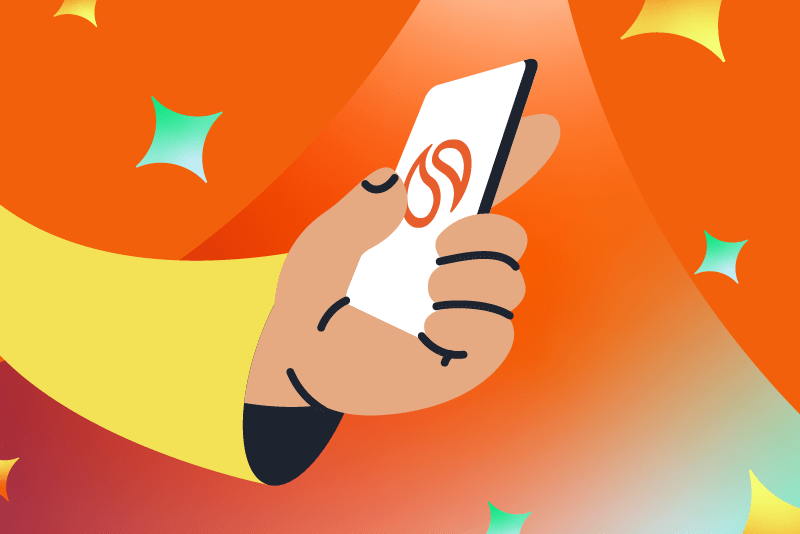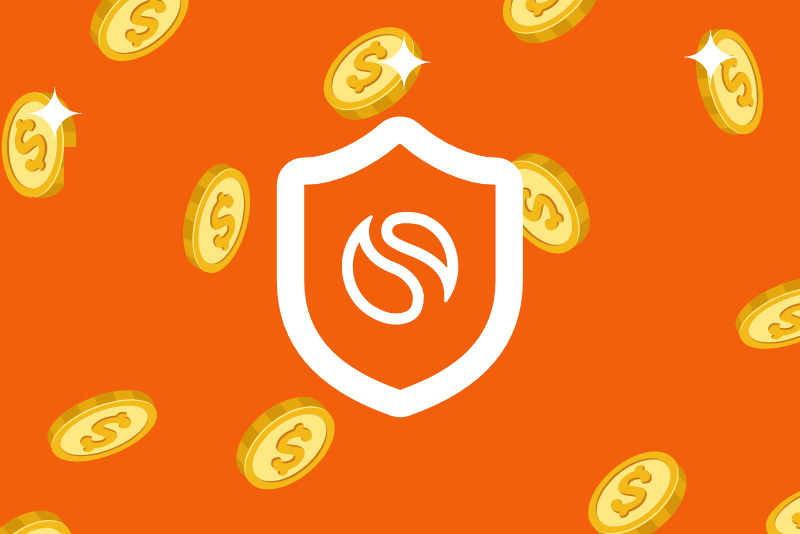Re-Spec Your Practice: Get Your Computers in Shape to Properly Support Your Business
.svg)
Written by
Noel Peel
|
January 29, 2019

- Have Plenty of RAM
RAM stands for “random-access memory” and it is essentially the indicator of how large your computer’s brain is. A machine with more RAM means that it can multitask and think more clearly over the course of a day than one with less RAM. You machine’s RAM is made up of dynamic memory chips that store and re-write information very quickly – it is your computer’s short-term memory. Once your computer runs out of its RAM short-term memory, it will begin storing data on a “swap” file. Swap files still let you get things done, but the computer will function drastically slower than if it were storing data in RAM.The industry standard for a work computer is at least 8GB of RAM, and 16GB is optimal for professional work. An 8GB recommended minimum is because business machines are asked to do a lot during a workday—all at once. Ensuring your professional machines have at least 8GB of RAM means overall ease-of-use of all programs. Importantly, if all else is business appropriate on your computers, adding RAM to a desktop PC is relatively easy and quite inexpensive. “Sticks” of additional RAM are sold at most big box stores and can be ordered online. Laptops take a bit more care to add RAM, but it is worth it to ensure your computer is humming along anywhere you like to do your legal work.
- Have an Up-to-Date Processor
Your computer’s processor is the engine that makes it run. When your computer starts sputtering, it might be worth a trade-in to make sure the engine driving the machine is up to handling the demands of the day. Today’s business PCs should be running an Intel i5 or i7 level processor, or some equivalent by another manufacturer. While lower level processors can pass for internet use and other basic functionality, lawyers must get over the idea that they fall into that category. As a lawyer, the volume of work and consistent daily demands on your computer puts you in a category above the normal everyday home PC user. This requires a mid- to high-level processor. - Speed Up Your Internet
Today, almost every program or workflow we use relies upon internet interactions. From cloud storage recall to sending documents out for online signatures, legal work is rarely exclusive to only your personal machine. For that reason, your internet must be fast and reliable. If you sit frustrated in front of your internet then upgrade! There are many free sites that will test your internet speed for you so that you are equipped with data on upload and download speeds for comparison to recommended numbers.Also essential to internet efficiency is using the correct browser and setting that browser as your default for all programs. Google Chrome is one of the top of the line browsers that functions with programs like Smokeball Billing. Choosing and sticking with one browser will ensure all saved sites and add-ins function properly every time. Remember, too, that streaming things over your internet connection will substantially slow your entire office down. Running Spotify or YouTube for example throughout the day instead of downloading an album or song, will use much more bandwidth, dragging down other essential work functions requiring the internet.
- Apply Your Updates
Your computer and business programs like Microsoft Office often makes fixes to small issues. If you are not in the habit of restarting your computer or allowing things to update, these small un-fixed issues can compound for months and years. You hopefully wouldn’t let your car run for years with its “check engine” light on; don’t then ignore your computer in the same way. Ensuring you and your staff restarts machines consistently helps with this, as updates can apply upon restart or shutting down. - Run One Dependable Anti-Virus
There seems to be a recent influx of computers with more than one antivirus system running. Be sure that you have only one antivirus program running, as antivirus softwares compete for computer battery and against each other, defeating the purpose of running antivirus software completely and substantially disrupting other programs’ performance. Two is not always better than one. Please consult with your office IT contact if you need help disabling a redundant antivirus program.Also make sure that you check with your IT service provider and practice management software team before choosing an anti-virus other than Windows Defender. Certain anti-viruses are slow to whitelist programs, and can “over-defend” your machine to the detriment of programs essential to your practice.
- Sync Shared Drives Selectively
With the advent of the cloud and shared drives, many of us have a directory of folders that syncs to a cloud system like Dropbox. Through the settings on those shared drives, you should selectively sync to your local drive. For example, if your Dropbox or Google Drive houses every single matter for the life of your firm, it might be a good idea to turn of the syncing for closed matters or things not currently being worked on. Syncing shared drives takes a lot out of a computer, so if you can ease the burden through selective syncing, you’re doing your machine a huge favor.
If you are a Smokeball client and have any questions about ensuring your machine is up to snuff for efficient business use, please reach out to your Smokeball Account Manager anytime! Also, feel free to consult with your office IT contact to make sure all lawyer and staff computers are helping and not hurting firm efficiency.
Learn more about Smokeball document management for law firms
Book Your Free Demo
Ready to see how Smokeball client intake software helps you Run Your Best Firm? Schedule your free demo!


.png)