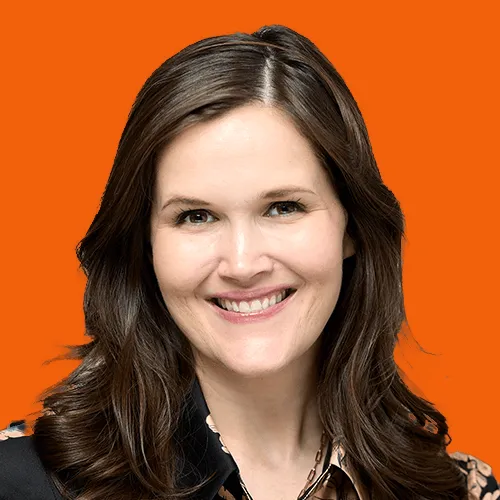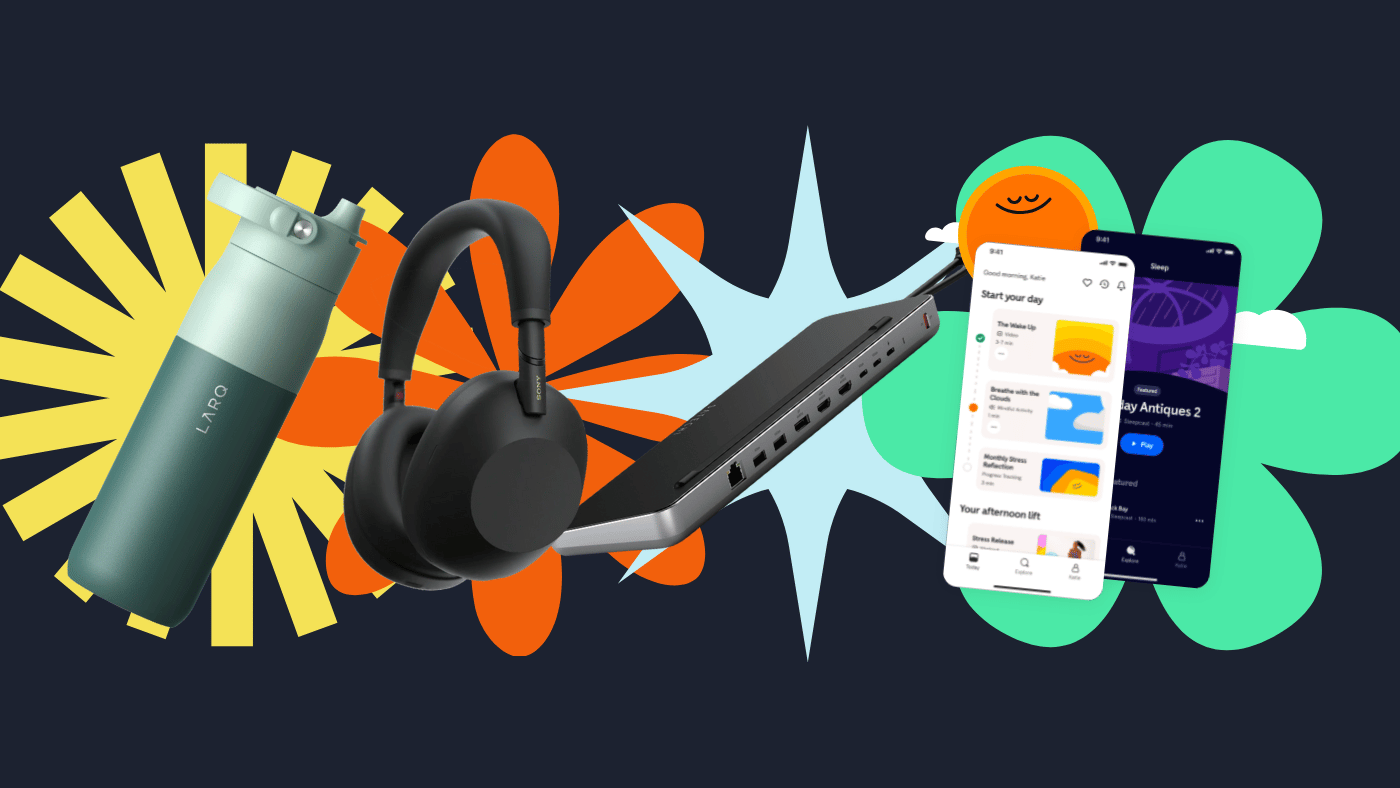Smokeball Now Integrates with ScanSnap to Add Documents to Your Matter with One Click
Written by
|
April 3, 2020
Written by Smokeball
|
April 3, 2020

Written by Jordan Turk
|
April 3, 2020
The Fujitsu ScanSnap is one of the easiest, most efficient desktop scanner on the market. This smart scanner is used by more small businesses including Law firms than any other scanner on the market.
Smokeball now allows you to attach a file scanned by ScanSnap directly to a matter, without having to save or email the document first. Scanning files to your matter is literally now a one click process.
Purchase the Scansnap on Amazon.
How to Setup Smokeball Scan with your ScanSnap
There are a couple of steps that users must follow to start using their ScanSnap with Smokeball.
- Right Click on the ScanSnap icon in the taskbar and select “Scan button Settings”.
- On the main screen, click on the “Application Settings” Button
- In the middle of the screen, under the “Add or Remove” area, click on the “Settings…” button
- Click on the “Add button”
- Click on the “Browse” button, then Navigate to the following application:
- C:\Program Files\Smokeball\Binaries\Smokeball Scan.exe
- Select the application and click Save
- Type “Smokeball” into the Application Name box
- Click OK
- Click Close
- You should now see Smokeball in the Application list
How to Scan a Legal Document and Attached to a Matter in Smokeball
You are now ready to Scan to Smokeball. Scan a button as you normally would, and you will now see Smokeball as the first option in the application list once the scan has completed. Click on “Smokeball”.
- You will now see a familiar Smokeball window.
- Start typing your client name or property address, select the matter
- Choose a Folder for the Document
- Choose a file name for the document
- Click Save
- The window will be closed and the document will be saved to the matter.
Learn more about Smokeball document management for law firms:
Book Your Free Demo
Ready to see how Smokeball client intake software helps you Run Your Best Firm? Schedule your free demo!